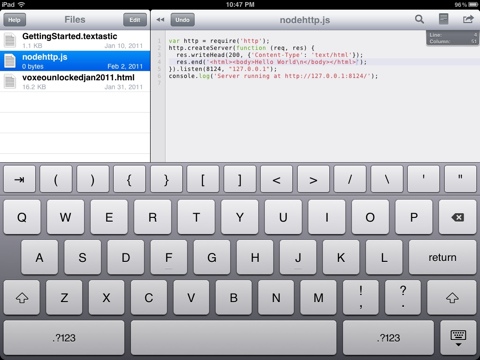Yesterday's blog post epitomizes one of the problems I have with creating blog posts on a tablet that work with
TypePad, the service with which I started hosting this site way back in 2005.
All I wanted to do is have an image that was right-justified with the text wrapping around it. Instead I got this:

(Which has now been changed to be correctly right-justified, but through the regular desktop web interface, not to the mobile interface.)
In order to write more regularly, I've been trying out using the iPad as a writing platform. It's been working well for sites hosted on WordPress, but not so well for TypePad.
Because the TypePad app is fairly useless on the iPad, I wrote the post using Blogsy, a fairly interesting and useful blogging app for the iPad. However, try as I might, I could not get Blogsy to right-justify and wrap the image. The issue seems to be that Blogsy would only send to TypePad the <img> tag with this attribute:
class="alignright"
Now this might be fine if the CSS for my theme on TypePad defined a class like that, but it doesn't. I tried multiple times to edit the raw HTML in Blogsy to add the simple inline CSS to the IMG tag of:
style="float:right;"
However, Blogsy kept removing that style attribute when sending it to TypePad. Now, maybe there is some setting in Blogsy that I couldn't find that would pass along CSS attributes... but if so, I have no idea what it is.
Trying other apps to correct the problem... as I mentioned, the TypePad app is fairly useless on the iPad. It is only an iPhone application and so while you can blow it up to take over the whole iPad screen, it is still an iPhone app and doesn't make use of the iPad's screen nor of its improved keyboard. More importantly, it only lets you create new posts - there is no way to edit or modify existing posts... so there was no way to get in and modify the post to add this style attribute to the image.
Next, I tried the "mobile" website for TypePad, but it doesn't seem to work so well on the iPad. I tried to get in and modify the post above and wasn't able to easily do so.
Finally I tried logging directly into the "regular" TypePad website on the iPad. It looked like it might work as I could get into the HTML view (which was the only view, actually) and add the style attribute. But when I went to try to publish the updated post, the Publish button didn't work.
In the end, I had to go to my desktop system and login to the regular TypePad web interface to make this change.
This is a perfect example of what I referred to in my "Barriers to Blogging" series as "Getting The Tools Out Of The Way". A whole chunk time spent... simply to get an image to be right-justified. :-(
Now to get the tools out of the way in this case, I may again search for a better blog post editor on the iPad. Another option, of course, would be to move this blog off of TypePad and over to one of my WordPress servers (where the tools work better)... but that's a much longer process. Still, it is another answer.
If you found this post interesting or useful, please consider either: