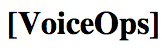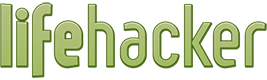A couple of caveats and thoughts from the testing:
- As Gary Wong noted in his blog post this first release is limited to four people in a group audio call.
- It seems from the testing described below that the "group audio call" is limited to Skype users. I couldn't find a way to add in a call to an external phone number.
- It also seems to be limited to the iPhone and is not yet available on the iPad.
- Image sharing isn't seamless between Skype for iPhone users and Skype desktop users.
- The user interface was a bit troubling when switching between parts of the group call.
With that in mind, here are more details...
An Architecture Change For Audio Conferencing
What's interesting is that this capability is a change from the way that Skype has historically "hosted" audio conferences. With the existing Skype desktop clients, when you launch an audio conference call, your computer does all the mixing of the audio streams.
For this reason, if you want the best quality audio conference (or "group audio call"... I note that Skype is pointedly avoiding using the term "conference call") your smartest plan is usually to find the person with the fastest computer and fastest Internet connection. The combination of those two factors can make your audio call work the best.
Perhaps obviously, as powerful as they are, today's smartphones aren't going to have the CPU or bandwidth to do all the mixing of the audio streams and sending them back out to all participants.
So this new "group audio call" feature from Skype has to be using some audio mixing happening back in servers in Microsoft/Skype's "cloud" (also known as their "central data centers"). Your iPhone then becomes the control center for the group audio call and also sends your audio stream and receives back the mixed audio stream.
Walking Through Group Audio Calls
Naturally I had to try this out and enlisted the help of two long-time fellow testers - Jim Courtney and Phil Wolff.
Part of this new feature is that there is now a "phone" icon at the bottom of every chat window on your iPhone. A simple tap of that phone icon will initiate a group call with "everyone" in that chat. I didn't have Jim and Phil in a group chat smaller than the 4-person limit, so I started out with a regular voice call via Skype to Jim. I then tapped on the "add a person" icon in the lower right and added in Phil. As the call was connecting to Phil, here is what it looked like:
After Phil accepted the call, I could tap on the "multiple person" (or "group") icon at the top and see a list of who was on the call:
Tapping the "star" icon on the bottom would add this to my "Favorites" in the iPhone Skype client. Tapping the "..." button brought up a small set of options:
Choosing to "rename group" let me give it a new name ("Testing Skype") which then appeared at the top of the window:
Now, Jim and I were both using Skype on our iPhones while Phil was connected using Skype on his Mac. Neither Jim nor I could easily figure out how to start a text chat, but as part of the call Phil had a chat open up in his Mac Skype client. Once he typed in that, Jim and I both had a chat window on our iPhone:
Jim and I could then enter in messages in our iPhone clients without any problems. I also had a Mac Skype client open and Jim had a Windows Skype client open and we could see the chat messages there, too, and could type messages in those clients - it all worked fine.
One interesting issue was the support of sharing files or photos across the clients. When Phil dropped a photo into the chat on his Mac desktop client, I was unable to see it in my iPhone:
Tapping the "i" icon next to the message brought me to a page explaining that the iPhone client only used Skype's new "cloud-based" photo sharing service. Curious to explore this more, I tapped the camera icon and shared out an image I had on my iPhone. The result was visible to both Jim and I (and no, that's not me but rather a contractor working on our house):
However, now Phil was not able to see the photo in his Mac desktop client (nor was I) but was instead directed to go to a URL in his browser to see the image:
Phil said on our call that in order to view that photo he had to login to his Skype account. After our 10 minutes or so of testing this, Phil dropped off and navigating back to the "call" screen I could see that he was no longer on the call:
At this point I could have tapped on the green phone icon to bring Phil back in, but we were done.
When this was over, I did now have my new "Testing Skype" chat with Jim and Phil in it - and at the bottom was a phone icon. Jim tapped the phone icon on his iPhone and reconnected all three of us into a call.
Final Thoughts
If I used Skype on my iPhone a great amount, I could see how this feature would be quite useful for initiating group audio calls. I could create a "group" (effectively a "chat") with a group of people and add that to my "favorites". Then I could simply go into my "favorites" on my iPhone client and initiate the call. Obviously the initial four-person restriction limits the usefulness to only small teams/groups right now, but presumably Microsoft/Skype will raise that limit over time as this feature rolls out more.
The audio quality was fine. I didn't see a way to find out the technical details, but the audio sounded high quality, i.e. it was using Silk or another wideband codec to give rich audio.
I did find the navigation to be a bit cumbersome and not intuitive. Switching between the chat window, the "call status" window (showing the participants) and the regular call window was not as easy as I would have liked. It took some poking and tapping to figure out how to move around.
We did wonder why Skype was rolling out this particular feature right now. Phil wondered if there might be competitive pressures with Apple's announcements coming on Tuesday - for example, will we see group audio calls for Apple's Facetime? We'll have to tune in to see!
It also may purely be Skype seeking to reclaim some of the leadership on features for OTT voice apps given that so many other players have entered the market. Whatever the case... the feature is now out there and available for iPhone users.
If you'd like to try this out yourself, you should be able to download an update from the AppStore.
If you have already tried it, what do you think?
An audio commentary on this topic is also available on SoundCloud:
If you found this post interesting or useful, please consider either:
- following me on Twitter;
- adding me to a circle on Google+;
- following me on App.net
- subscribing to my email newsletter; or
- subscribing to the RSS feed